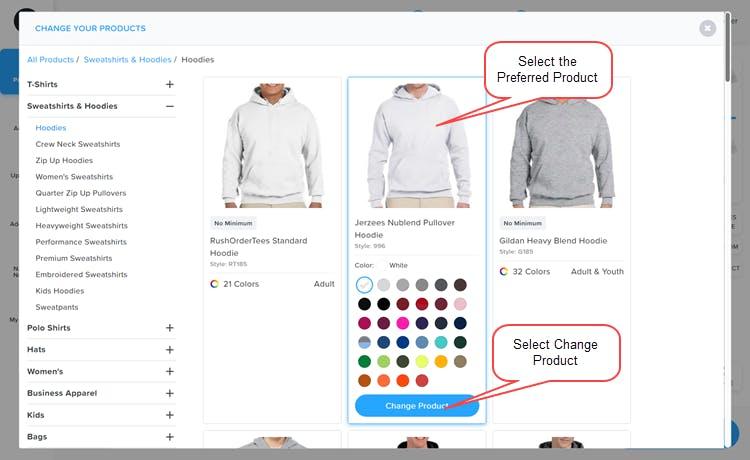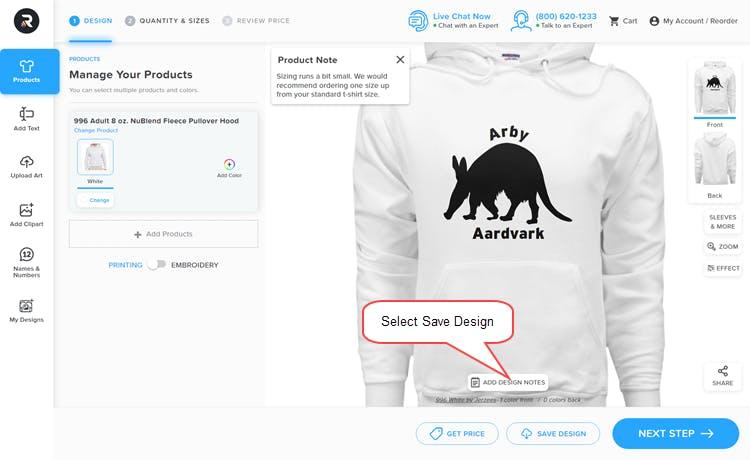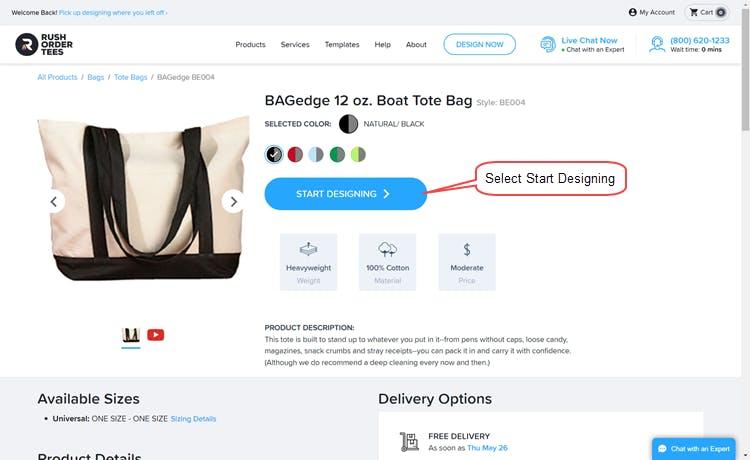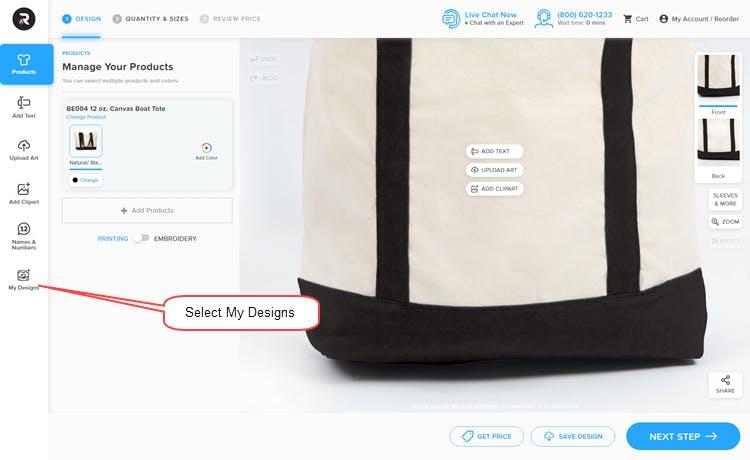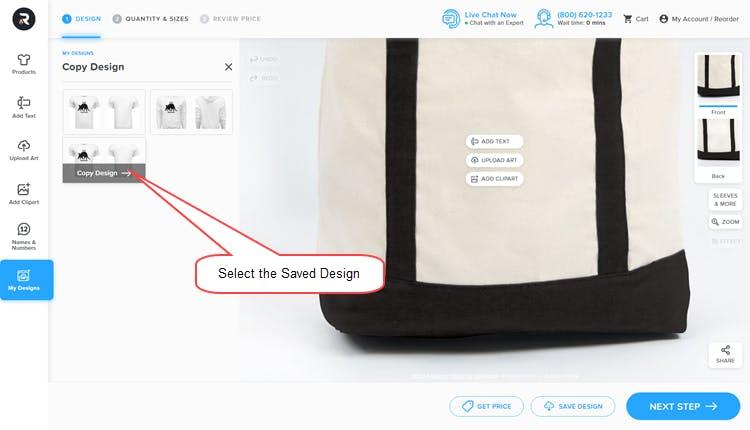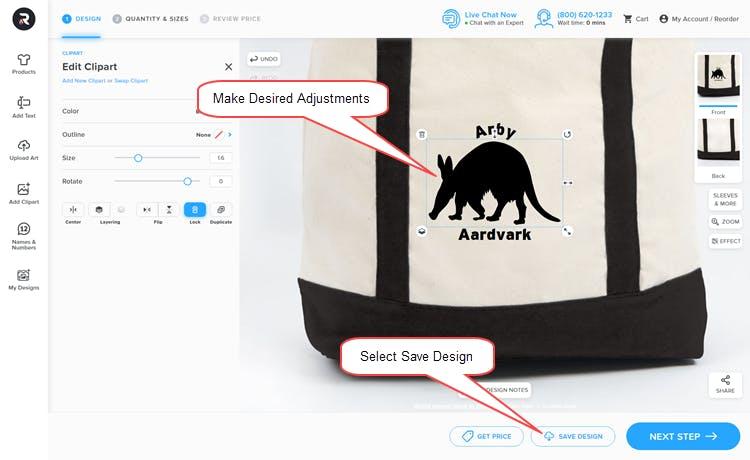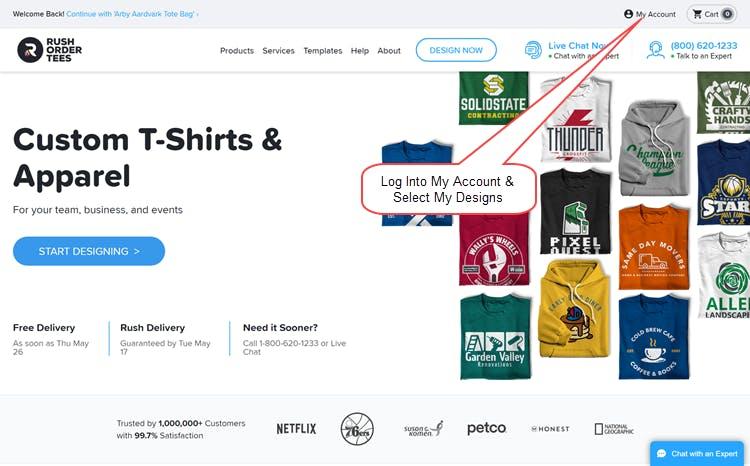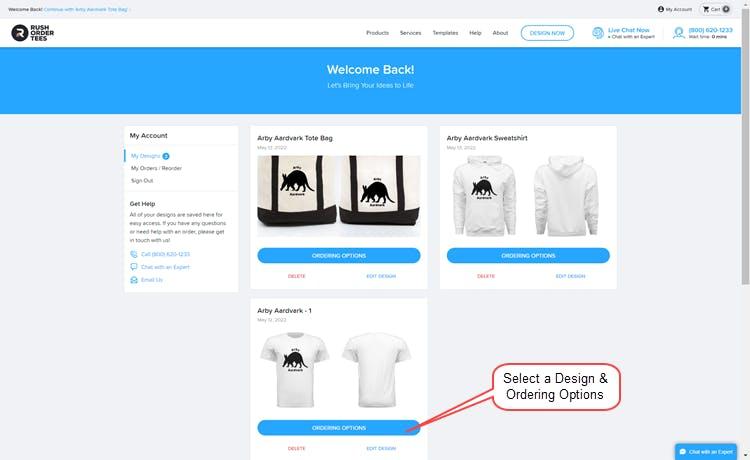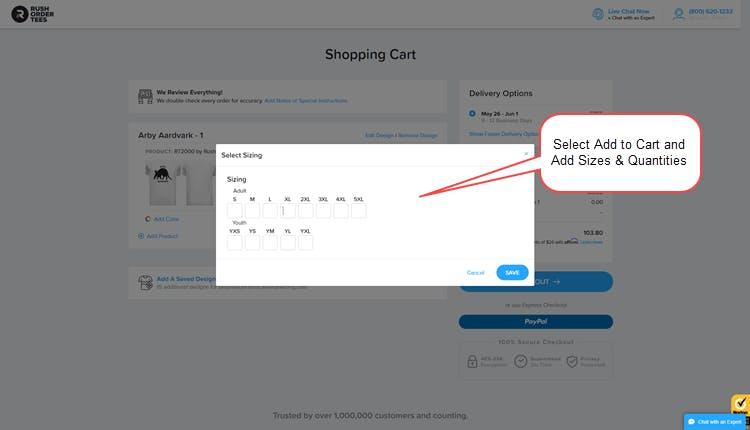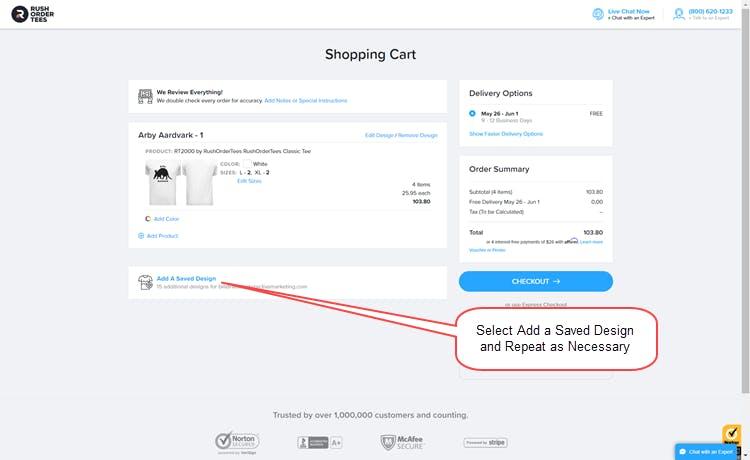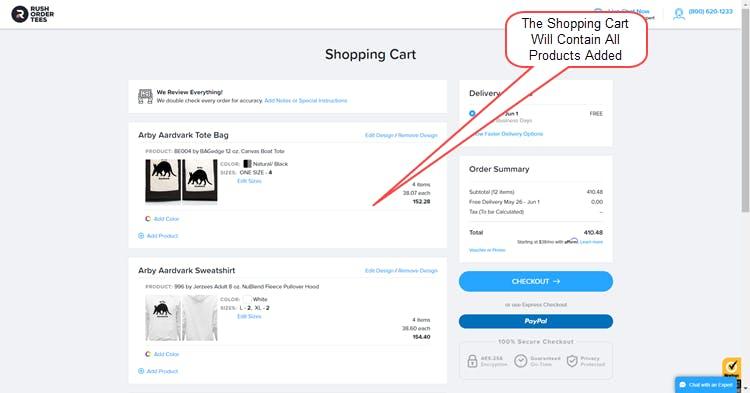Help Center
Combining Multiple Products & Designs
Design Studio offers the ability to add multiple products and designs to the same order.
Same Product, Same Design, Different Colors
Adding the same design on a differently colored shirt is simple.
1) Select Add Color
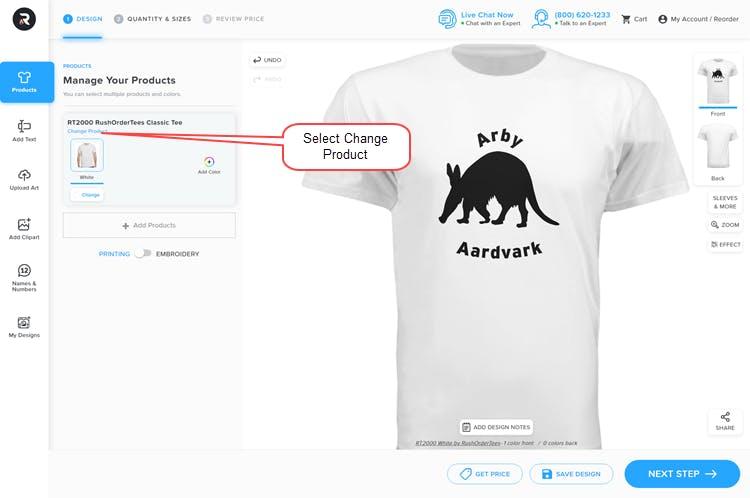
2) Select The Color
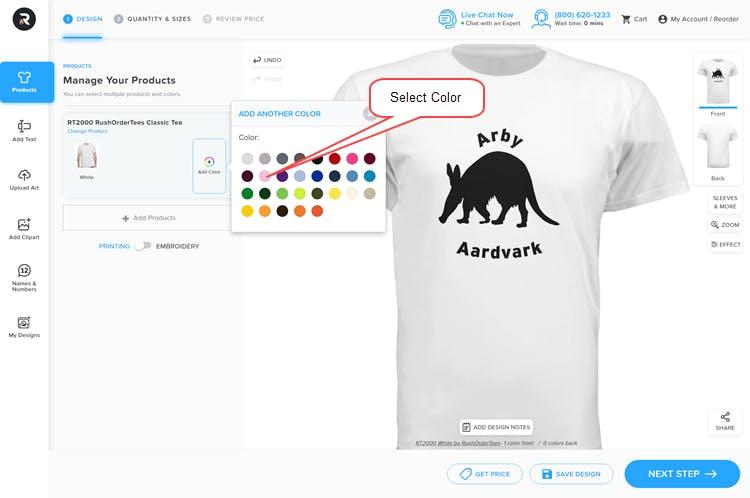
3) Save Updated Design
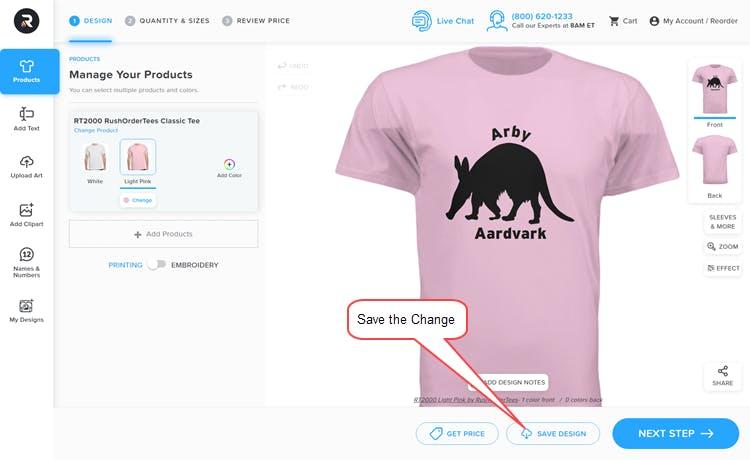
Different Product, Same Design, Same Colors
Applying the same design to a different product requires changing the product and then saving the design using a new name.